A Complete Guide to Using WooCommerce My Account Shortcodes
To help its users optimize their customers’ experience with the sites, WooCommerce developers created shortcodes to help simplify the process, including the WooCommerce My Account Shortcodes.
For WooCommerce users as well as any online store owners, the optimization of customers’ experience must be of top importance because it directly affects the company’s sales and conversion rate. Among all pages of your WooCommerce site, the My Account page may be the most visited one as it contains all customers’ private information, including purchases and bills details.
With WooCommerce My Account Shortcodes, you can do many things with the My Account page. It’s the space for your team to be creative and customize the My Account page in the most preferable way.
Now, let’s see how we can do that!
What is WooCommerce My Account Shortcodes
For the demands of its users, including non-technical ones, WooCommerce created Shortcodes that help store owners in customizing their WooCommerce sites.
WooCommerce Shortcodes are, as you may guess, short pieces of code that also look like small pieces of text wrapped in square brackets. These shortcodes are the condensed form of large amounts of code so that non-technical users can easily use them.
Shortcodes can do everything from making an entire page seem like a checkout to displaying a product list and even showing video and music.
Because they are so simple to use, these shortcodes may be added to pages and posts without the need for any coding knowledge.
The WooCommerce My Account shortcode adds the My Account section to any page. The consumer may check previous orders and change their information here.
[woocommerce_my_account] is the shortcode for WooCommerce My Account.
You may use this code to show the My Account page for your clients on any page of your website.
A Complete Guide to Using WooCommerce My Account Shortcodes
Now as you know the excellence of WooCommerce My Account Shortcodes, you must be eager to learn how to utilize it to level up your site definitely.
Here we’ll give you A Complete Guide to Using WooCommerce My Account Shortcodes where you can find the method to use it both alone and with the help of a third-party plugin.
Utilize only the WooCommerce My Account Shortcodes
The first method we introduce to you is to Utilize only the WooCommerce My Account Shortcodes, which means you don’t have to install any other plugins to facilitate the process. Despite using WooCommerce alone, you still stand a chance of creating a My Account page that is good enough for your customers with standard functions.
Add WooCommerce My Account Shortcodes
Normally My Account page is created along with the WordPress installation. However, there could be an error and the My Account page may not be created by default, and you may need to create a new My Account page manually using the WooCommerce My Account Shortcodes.
First, you need to go to Pages from your WordPress dashboard and click the Add New button. Here you create a new page where you want your My Account area to be placed. If you already have a page that can be modified to be the My Account page, click the Edit button.
Then, you have to click on the Plus (+) button to make a new block. You can add several blocks as you like.
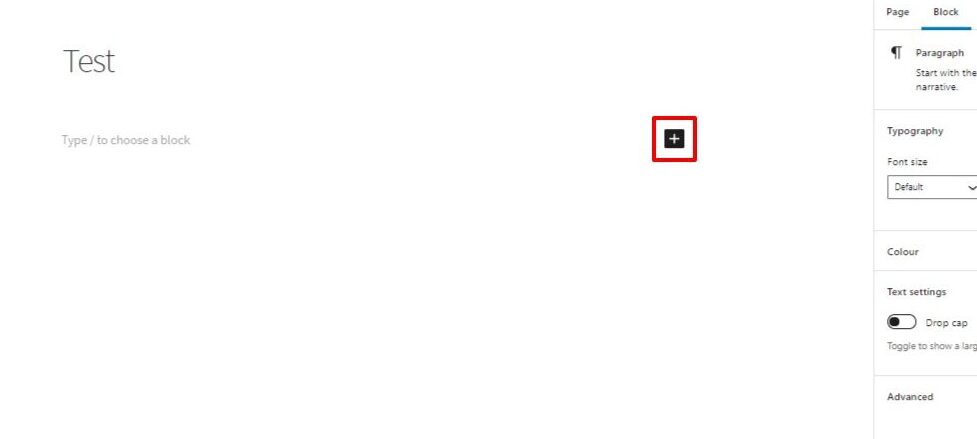
When the search box appears, you can type ’Shortcode’ on it or scroll down the options to find it.
After that, you’ll see another box for you to fill in. This is where you enter My Account Shortcodes. Or you can copy [woocommerce_my_account] and paste it in the box.
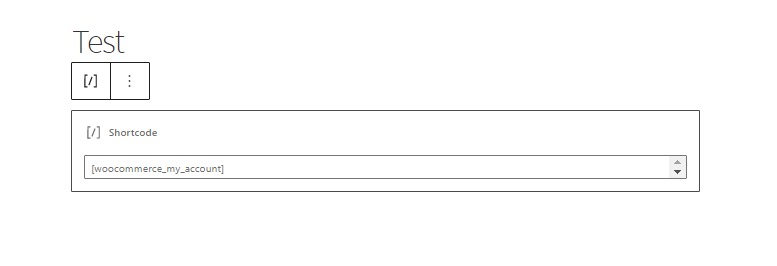
Finally, you just need to click the Publish button (or Update if you choose to edit an existing page at the beginning) to finish creating My Account page.
After being created, the original My Account page looks like this.
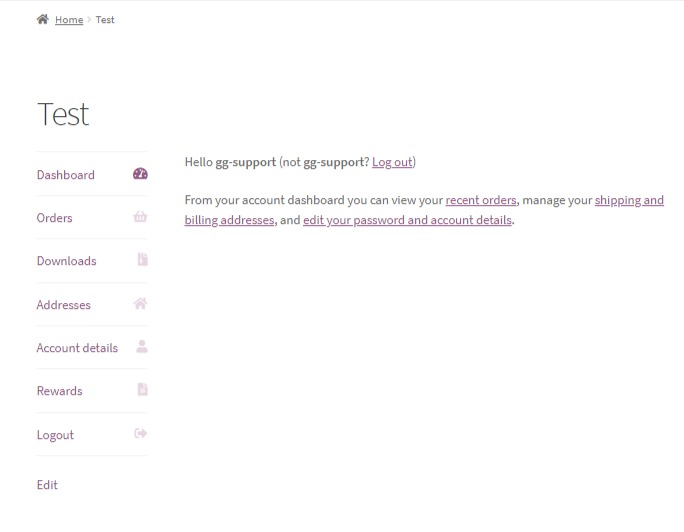
Include custom pages to the My Account page
Besides Adding WooCommerce My Account Shortcodes, WooCommerce can help you further customize the My Account page with Shortcode.
As a company owner, you should be aware that clients will often visit the My Account page after making a transaction. It is vital to ensure that all of the information customers may want is easily accessible in order to foster client loyalty and drive repeat purchases.
If your company wants to provide extra information to clients after they make a purchase, you may wish to add custom pages to the account page.
For example, after a product has been purchased, you may need to give further information about it, such as ‘Tips on how to make sure your candle lasts longer than others’ or ‘How to clean and set up your microgreens growing kit’.
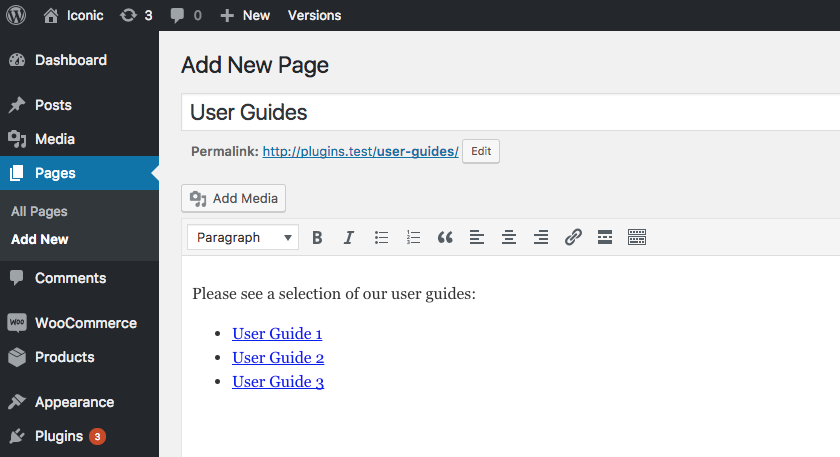
Including a unique page that further informs the buyer about their purchase might help to minimize ambiguity and establish confidence.
Another reason organizations add unique pages to the My Account page is if they provide subscription services and the consumer needs access to their own subscription information.
By including this information as an additional page on the My Account page, customers will always be aware of the criteria pertaining to their membership if they have any queries.
Level up the performance with IconicWP’s WooCommerce Account Pages
Although you just need WooCommerce to do certain things with My Account page, your capabilities are still too limited to add functions and satisfy your customers. In this case, we recommend you install a third-party plugin to help you customize the My Account page further.
In this section, we choose to IconicWP’s WooCommerce Account Pages to make the instruction. If you prefer more options of Account Page plugins, move to the last part of the post where you suggest you with Top 5 WooCommerce My Account Page Customization plugins you may want to know.
Now, let’s go back to IconicWP’s WooCommerce Account Pages and see what could be done on it!
Include custom pages to the My Account page
First, like WooCommerce, you can also Include custom pages to the My Account page when you have this plugin. To do this, you must purchase IconicWP’s WooCommerce Account Pages or you can get the 14-day free trial on its site.
To begin with, you have to go to Plugins section on your WordPress dashboard. Click Add New and Upload Plugin. Then you need to choose the WooCommerce Account Pages that you downloaded from IconicWP website and click Activate. It’ll require you to provide the license key you received on purchase.
Now you have IconicWP’s WooCommerce Account Pages integrated to your WordPress, go back to the WordPress dashboard and choose Pages, click Add New.
You need to provide the Title and Content of the page you want to include and go through some setups to be ready.
On the right-hand side, you may see a window named Page Attributes. This is where you have to choose the Parent Page for the custom ones. In this case, we would select My account in the list.
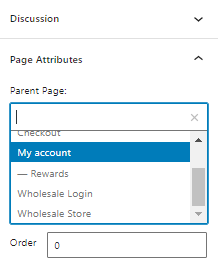
Make sure to click on the Publish button to finish the process.
Make changes to the My Account page
The difference between using only WooCommerce to create My Account page and collaborating with a third-party plugin is this function.
The WooCommerce Account Pages plugin allows you to add an infinite number of tabs/pages to WooCommerce’s My Account section.
With this plugin, you may add as many pages as you like. You can also add shortcodes to these pages to further personalize them. To customize the purchasing experience, several stores add ‘User Guides’, ‘Shopping History’, and other features.
For more detailed information, let’s check out how it actually works.
Coupons
You can use a coupons shortcode to notify the customers with information about that coupon. For example: Thanks for subscribing! Use the coupon code [coupon_code] to hop away with a great discount: [coupon_discount] [/coupon_is_active].
Here are our suggestions for coupon conditional shortcode you may need:
[coupon_is_active][coupon_is_not_active][coupon_is_applied][coupon_is_not_applied][coupon_is_valid][coupon_is_not_valid]
Sale
You can expose the sale of products to your customers to make them more accessible and encourage customers to buy it. For example: [products limit="4" columns="4" orderby="popularity" on_sale="true"] (4 is the number of top products on sale that you want to display and you can change this number to your need)
These are just our suggestions on what you may want to add to your My Account page; you should try this plugin to explore numerous other functions.
Top 5 WooCommerce My Account Page Customization plugins
Now, if you want to know some other WooCommerce My Account Page Customization plugins, we’ll give you 5 names which is most used and reviewed by WooCommerce users.
Let’s take a look and find your own!
YITH WooCommerce Customize My Account Page
YITH WooCommerce Customize My Account Page allows you to completely customize your account page. It allows you to enter or generate as much information as you need on the account page. This WooCommerce ‘My Account’ page customization plugin can also aid in marketing. It may be used to show consumers the most frequently visited sections to entice them to make further purchases.
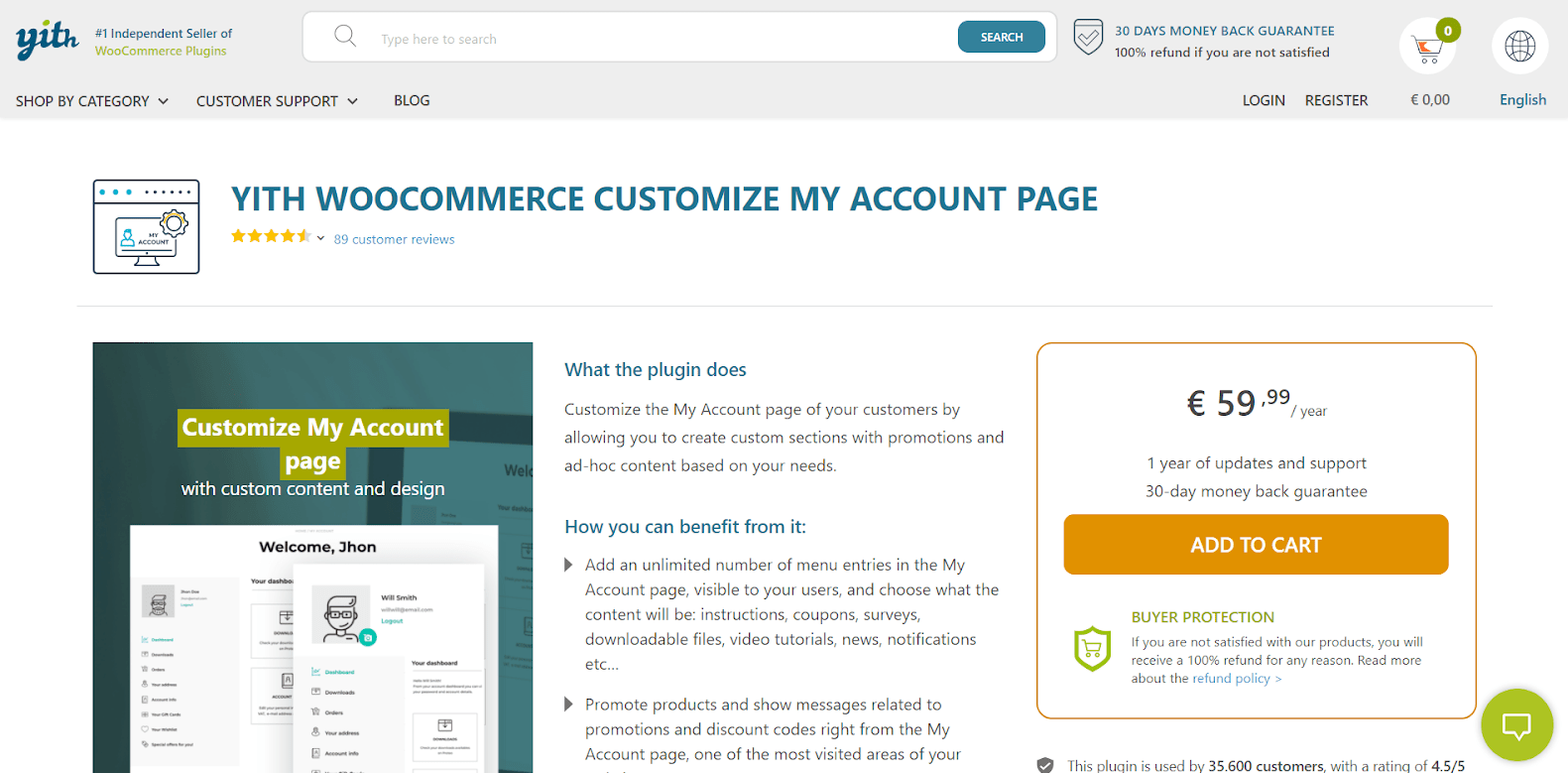
Key features
- For account page designs, there are several sidebar and tab possibilities.
- Menu items can be sorted or added to the menu as needed.
- Completely modify the account page’s default endpoints.
- Without a hitch, it’s compatible with all major WordPress plugins.
- Excellent customer service and well-written technical material.
Price
YITH WooCommerce Customize My Account Page offers you 1-year updates and support and the 30-day money-back guarantee is applied with as much as $54.99
SS WooCommerce My Account Ajax Tabs
The developers of SS WooCommerce My Account Ajax Tabs put an emphasis on Account page tab links, allowing users to go across tab links without refreshing the page. It also works with the most recent versions of WordPress and WooCommerce. As a result, you won’t have too many problems with this WooCommerce my account page customization plugin.
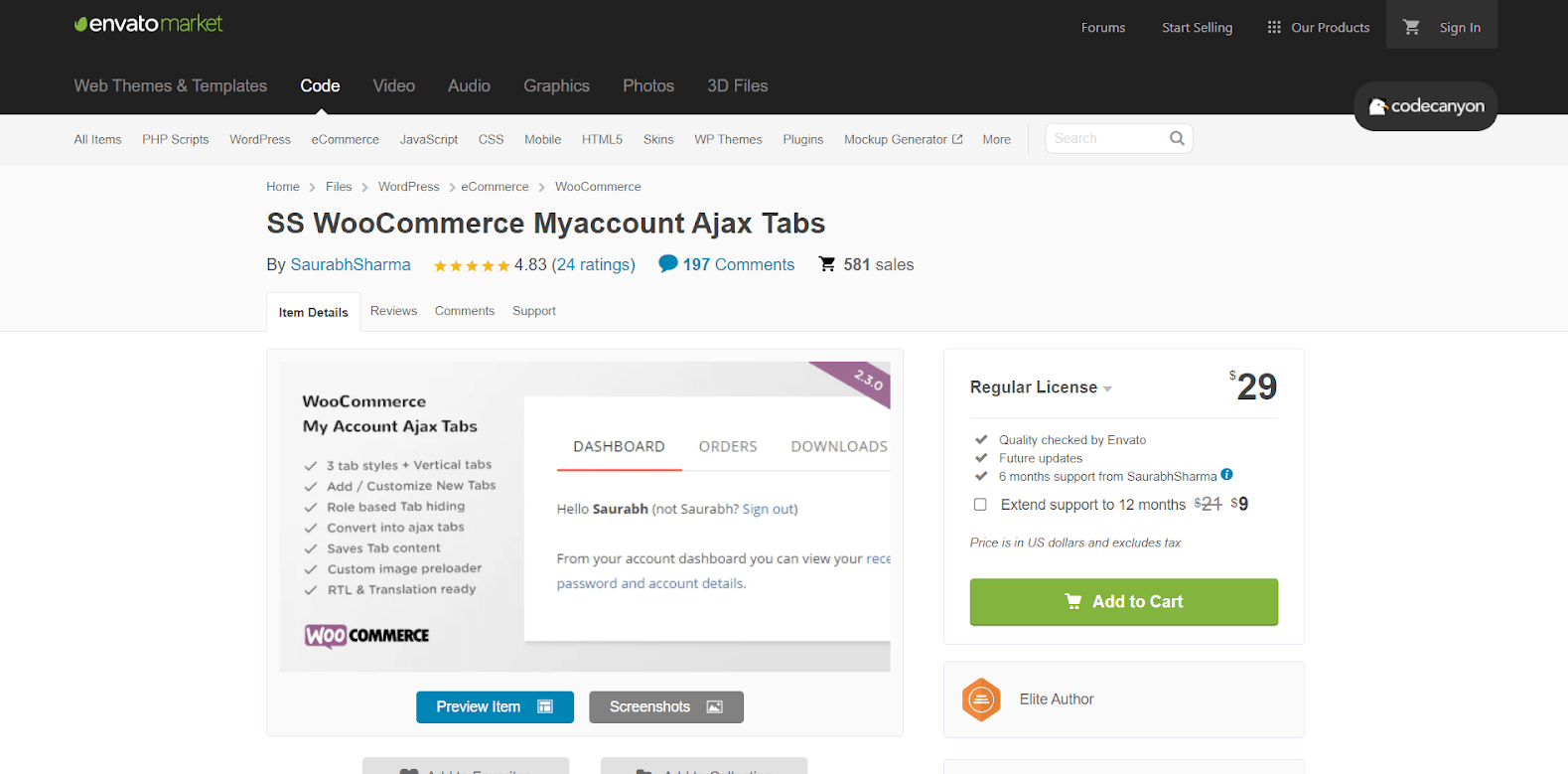
Key features
- WooCommerce my account tabs can be converted to ajax tabs.
- Change additional tabs into one or more sublink menus automatically.
- Default, classic, and flat tab styles are available.
- Ajax functionality can be enabled or disabled.
- Major browsers are supported for the plugin’s seamless operation.
Price
With only $29, you’ll be given a quality check by Envato, any future updates and 6 months of support from SaurabhSharma.
WooCommerce My Account Page Plugin
With WooCommerce My Account Page Plugin, you may create additional endpoints for your My Account pages to help you present critical information. The plugin also allows you to arrange endpoints for better layout and assign them to various user roles. Overall, the plugin allows you to customize what appears on the My Account page as well as customize its design.
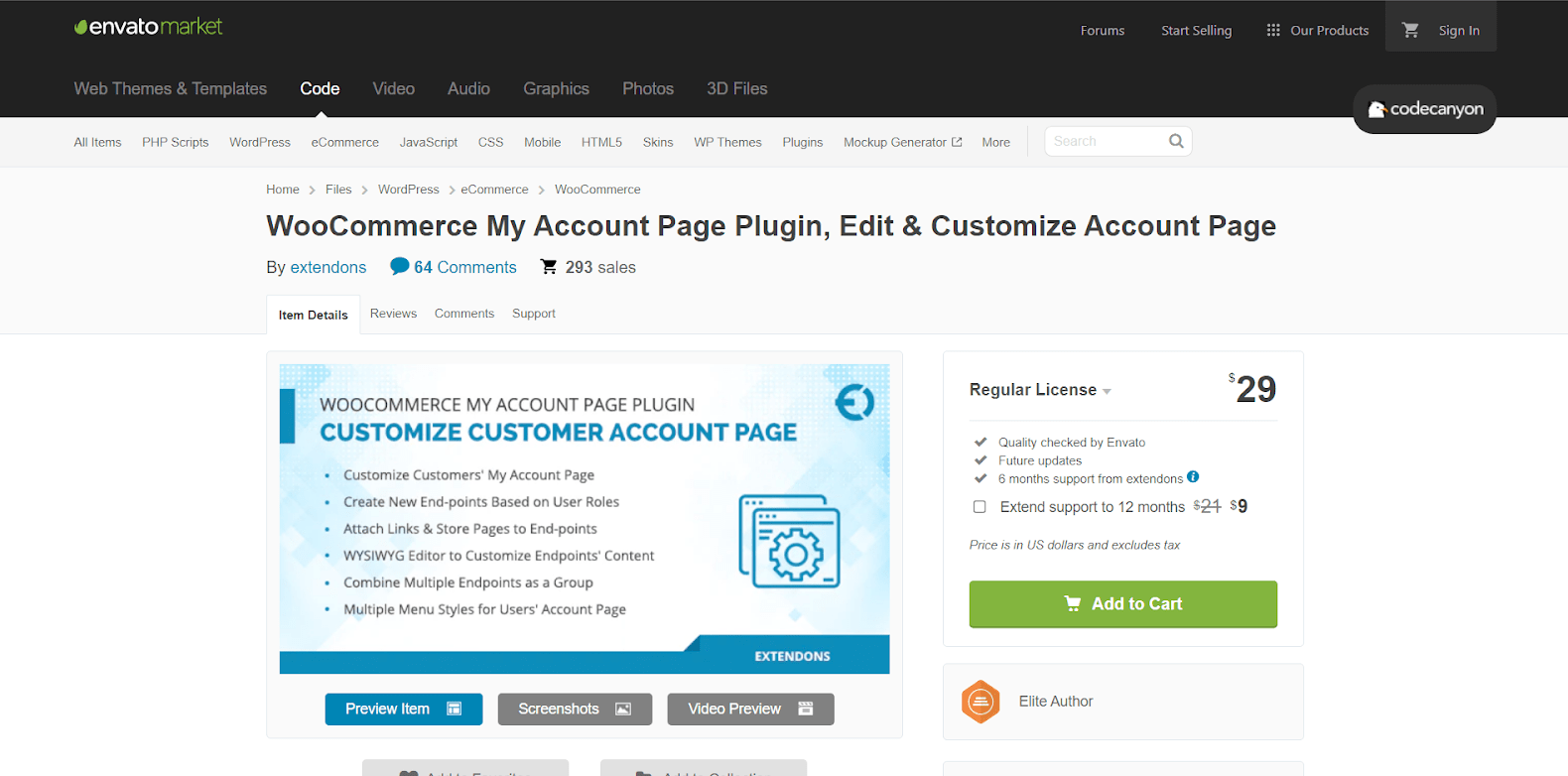
Key features
- Customize your WooCommerce store’s My Account pages with multiple menu designs.
- Create new My Account endpoints and limit their visibility based on user roles.
- Include links to endpoints to direct customers to specific pages, such as new product pages.
- Combination option for a more structured layout of the My Account page.
- An easy-to-use editor for adding new information that supports HTML.
Price
With only $29, you’ll be given a quality check by Envato, any future updates and 6 months of support from SaurabhSharma.
Custom My Account for WooCommerce
Custom My Account for WooCommerce allows you to give your customers complete control over the My Account page modifications. This plugin allows you to create a unified experience for your My Account page by integrating all of your endpoints into a single page and allowing you to add as many account page menu items as you like. A custom menu may be added, as well as additional tabs for custom URLs, visual content, contact forms, etc.
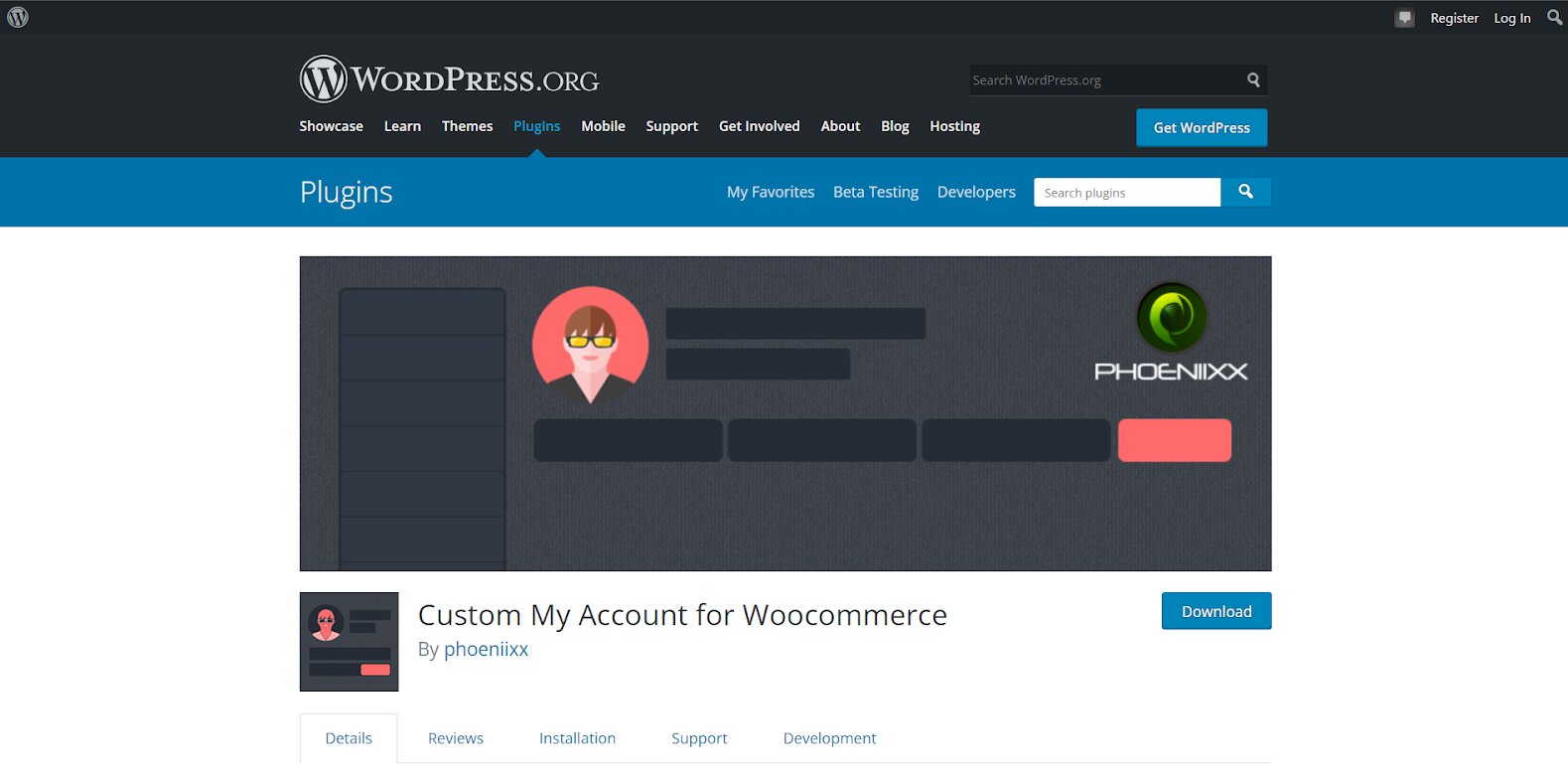
Key features
- Single My account page, which has the ability to build a custom menu with endpoints.
- Menu selections abound, as are styling options.
- Two distinct menu layouts in the form of tabs or sidebars
- Allows for the addition of shortcodes, as well as custom text and graphic content, like menu items.
Price
Custom My Account for WooCommerce offers you 3 pricing plans, each of which contains no renewal fee, 1-year support and lifetime updates.
- $39 for a single site
- $69 for as many as 5 sites
- $129 for as many as 25 sites
StoreCustomizer
You can use StoreCustomizer to rename, delete, and add tabs, as well as change the look of your My Account page. StoreCustomizer does not overwrite WooCommerce templates; rather, it gives more design choices to your existing theme, which implies you won’t need to develop a child theme to change the My Account page. Furthermore, this quick and lightweight plugin is simple to use and works seamlessly with WooCommerce.
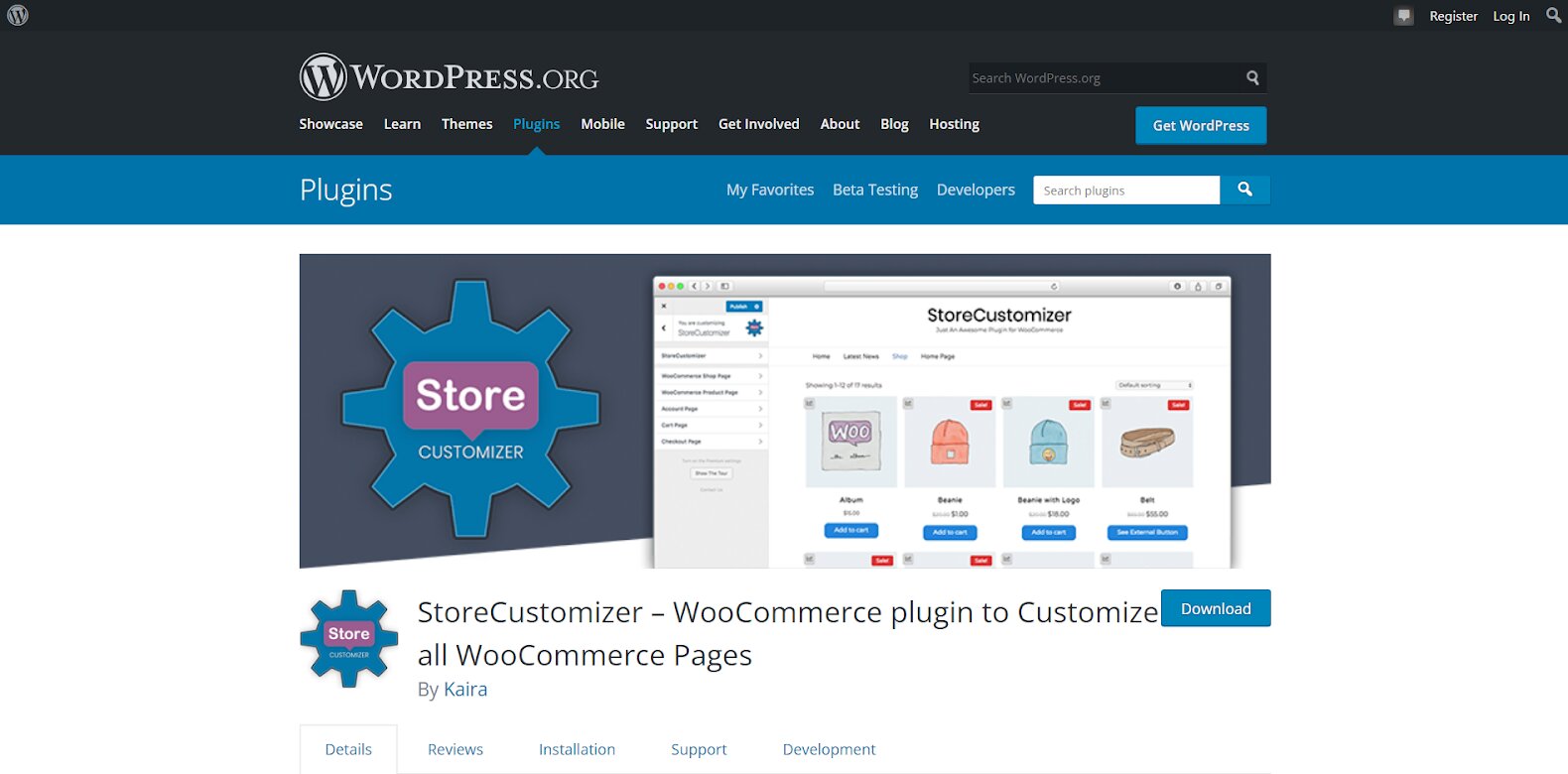
Key features
- WooCommerce shop modification possibilities abound. even if you are unable to write code
- The ability to add or delete tags from product pages gives you flexibility.
- It has a catalog mode that allows you to browse through goods easily.
Price
StoreCustomizer has both free and premium versions for you to choose from. For premium versions, there are 3 pricing options as below:
- Single: Costs $49 annually for single site
- Plus: Costs $59 annually for up to 5 sites
- Developer: Costs $89 annually for unlimited sites.
Conclusion
Until now, you may know how to use WooCommerce My Account shortcodes to customize your My Account page that can meet your customers’ needs. We bet that this can help your online store leave an outstanding impression on your customers.
Now it’s your turn! Take advantage of your creativity and make your My Account page go beyond your customers’ expectations.





